Installation Guide for XAseco Plugin
Preparation
Ensure XAseco is installed: Make sure XAseco is installed and properly configured on your TrackMania server. Download plugin files: Download the plugin files from a trusted source.
Copy Plugin Files
Unzip files: Unzip the downloaded plugin files on your computer. Upload files to the server: Connect to your TrackMania server via FTP. Navigate to the /home/container/xaseco directory. Upload the unzipped XML files into the root directory. Upload the unzipped PHP files into the /home/container/xaseco/plugins directory.
Adjust XAseco Configuration
Open the configuration file: Open the plugins.xml file located in the /home/container/xaseco directory with a text editor. Add plugin entry: Add a new line for each XML plugin configuration file. The line should look like this:
<plugin>plugin_name.php</plugin>
Restart the Server
Stop XAseco: Stop the XAseco server if it is running. This can usually be done by closing the console window or issuing a stop command.
Verify Installation
Check server log: Review the server log files to ensure the plugin was loaded correctly. Look for messages indicating the plugin was successfully initialized. Test plugin functionality: Test the functionality of the plugin in-game to ensure it works as expected.
Example for a Specific Plugin
Let's assume you want to install the Auto Endround plugin.
Download and unzip the plugin: Download auto_endround.xml and auto_endround.php and unzip the files. Upload files to the server: Upload auto_endround.xml to the /home/container/xaseco directory and auto_endround.php to the /home/container/xaseco/plugins directory. Adjust the configuration file: Open plugins.xml and add the following line
<plugin>auto_endround.php</plugin>
Restart the server: Stop and start the XAseco server. Verification and testing: Check the log files for errors. Test the plugin in-game by playing a round and seeing if the plugin works as expected.
Important Notes
Create backups: Always back up your configuration files before making any changes. Check compatibility: Ensure the plugin is compatible with your version of XAseco. Read documentation: Read the plugin documentation for specific requirements or additional configuration steps.
By following these steps, you should be able to successfully install and configure an XAseco plugin. Good luck!

.png)